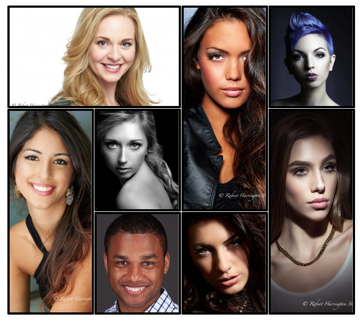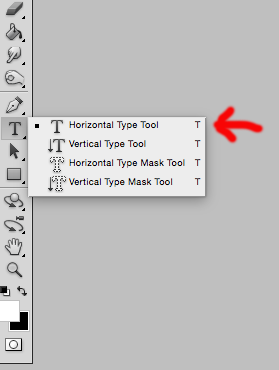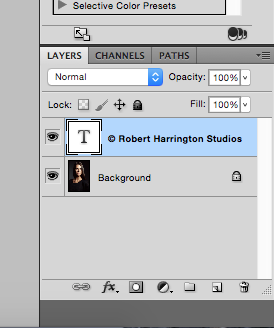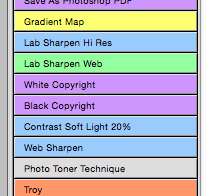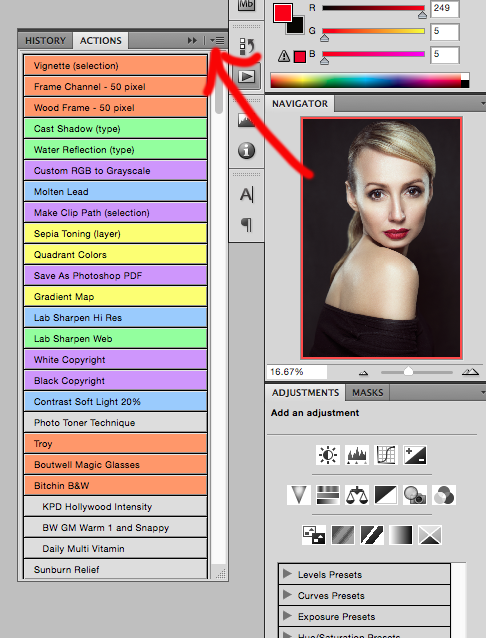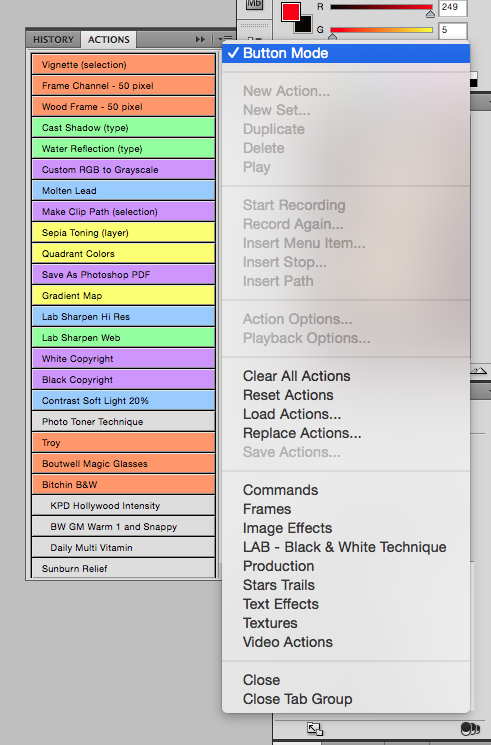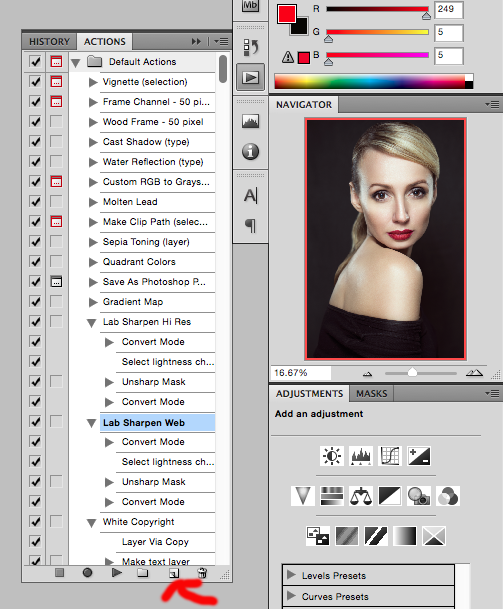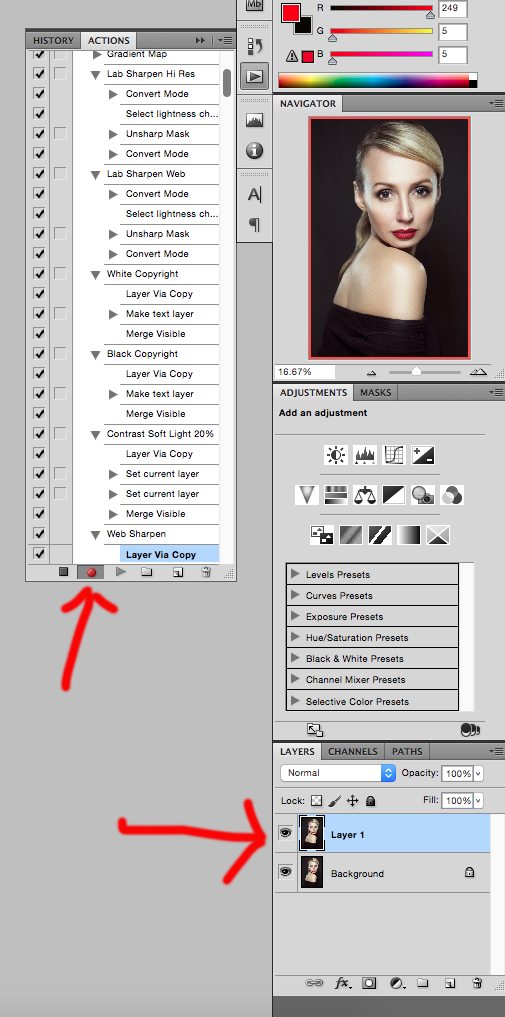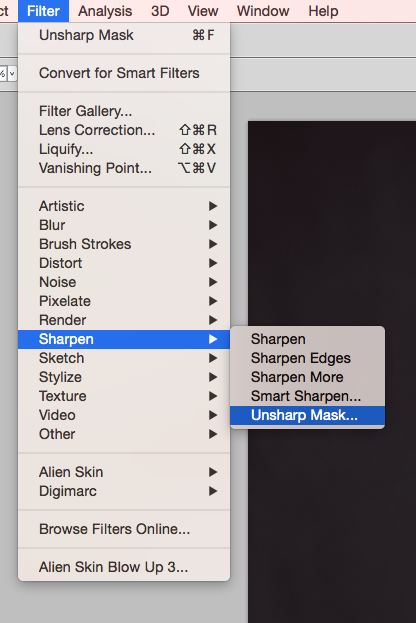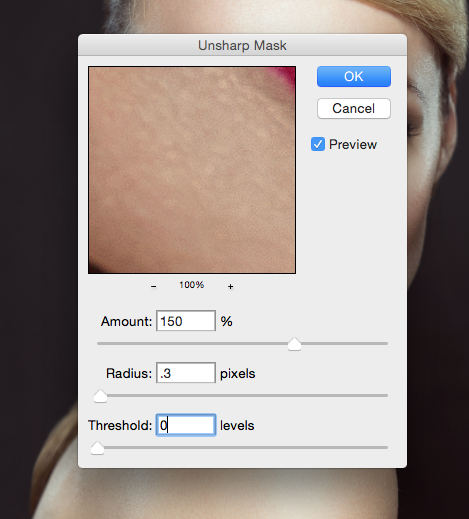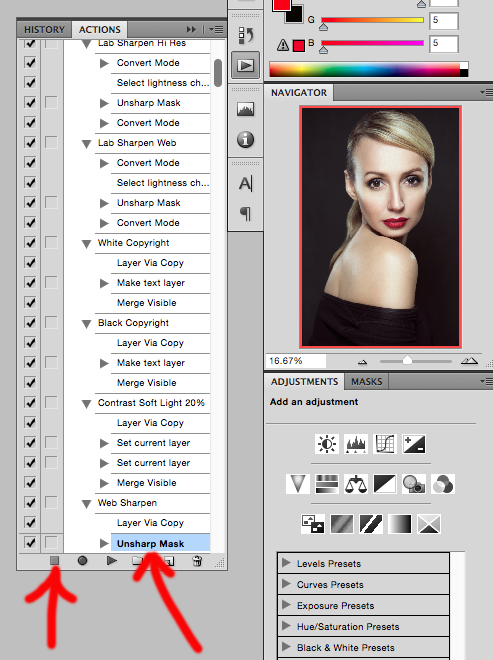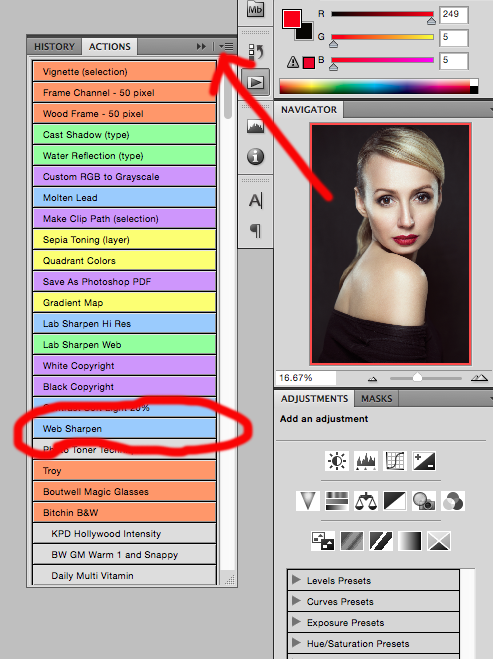Hi and welcome back.
Interfit sent me a new S1 monolight to test and use. Actually, in full disclosure, I’m a new Interfit Ambassador.
But this review will be as unbiased and honest as possible. I’m very hard on my gear and expect it to work, so I’m giving you a simple review of the newest light in the Interfit lineup that I can.
First, if you like the review and want to purchase any Interfit S1 or any Interfit gear, my 10% off coupon code on the Interfit web page is: HARRINGTON10
In this image, you see from left to right:
Top row: battery, monolight, travel cap, 7″ reflector
Bottom row: battery charger, air remote, mains power adapter (Air Remote purchase separately)
It is utterly amazing that for $999.00 retail, plus my 10% off, you get a 500 ws monolight with battery and mains power ability.

Let’s take a look at the light. It has excellent fit and finish. It comes with a battery and a mains adapter. This is unheard of in professional gear.
Here are the sides, back, and angled view to see how simple the unit is and is easy to learn. I learned it in less than 5 minutes from unbox to operation without directions.
The frosted glass dome houses a flash tube and LED modeling light.





This is an easy light to learn and use right out of the box.
Here is the port for a third party trigger like a Pocket Wizard or something else. This is awesome as you can plug in a PW, use a light meter with the PW module for wireless metering, and still use the Air Remote in your hand or on the camera to adjust power up or down. They don’t interfere with one another.

Here is the mounting setup. I was a bit confused in the beginning as usually the mounting screw and tilting bracket are on the same side and fight one another, or you get your hands caught in one or the other while adjusting the light.
But this is brilliant: the engineers swapped sides, so each has its own side. Now, one does not fight the other. Brilliant!


This is mainly sold and marketed as a battery powered light that does High Speed Sync. The battery is excellent and is rated at 350 full power flashes, rivaling the Profoto B1. If you are looking for a B1 but don’t want to spend for it, this is your alternative.
Here is the light with the battery in DC mode. Simply turn the unit on to the DC side of the switch and the battery runs the unit.

But, as this light just gets better and better, remove the battery and plug in the mains adapter and you can shoot without the battery even in the unit! This is awesome! You can shoot in the studio with mains power while the battery charges for when you leave the studio.



This is amazing. The unit just keeps on giving and giving.
Last but not least is the Air Remote. While it does not come with the unit, you can purchase it for only $99.99. You can control multiple groups with the remote and engage HSS for Canon and Nikon with Sony on the way for Summer.


The entire system is so east to use that anyone can do it. It took me 5 minutes from unbox to shoot ready with mains power. I had to charge the battery and then I was ready to shoot on location.
As of right now, I’ve not shot in the real world with it. I have sittings booked that I’ll be shooting and testing the light at the same time.
The specs are excellent on the unit and it can be purchased through Interfit to take advantage of my 10% coupon code: HARRINGTON10
Interfit
So here are the pros and cons as I see it after only a brief time with the light.
Pros:
- Excellent fit and finish
- Air Remote
- Great weight distribution from front to back, you can use this light on a lightweight stand with a small modifier like a 24 x36 softbox or beauty dish
- Great amount of power at 500 ws
- Bowens S mount
- Battery and Mains adapter included
- Great mounting design
- Recycle time is excellent. The Profoto B1 is only slightly better when used with a battery
- Consistency of light output and color across the entire f/stop range
Cons:
- Modeling light is weak and if you are looking for strong light to actually see where the light will fall as with a typical modeling light, you won’t see it here. But that is not a deal-breaker
- The cover for the mains adapter on the light needs to be stronger, I can see it breaking off easily under hard use
- The mounting lock nut threads are very loose. This is a manufacturing issue that needs to be addressed as the lock nut has a great deal of play and does not feel like it will last a long time. This is easily fixed at the factory and needs to be done.
- Power: the B1 goes a bit lower on power, like 1.0 as compared to 2.0 on the S1. To shoot at wide apertures, just carry Neutral Density Filters for the light with you, but this is a total nitpick for anyone bringing it up in conversation. Once a modifier is on the light, you are all set for 2.0 shooting: i tried it already
If you are upgrading or getting a new kit, take a hard look at these lights. They are beautiful and just plain awesome.
I’ll be posting images and more reviews soon as I rotate this light into my workflow.
That’s it for now. Till next time, happy lighting!